- June 12, 2019
- Posted by: Taylor Johnson
- Category: Customizations
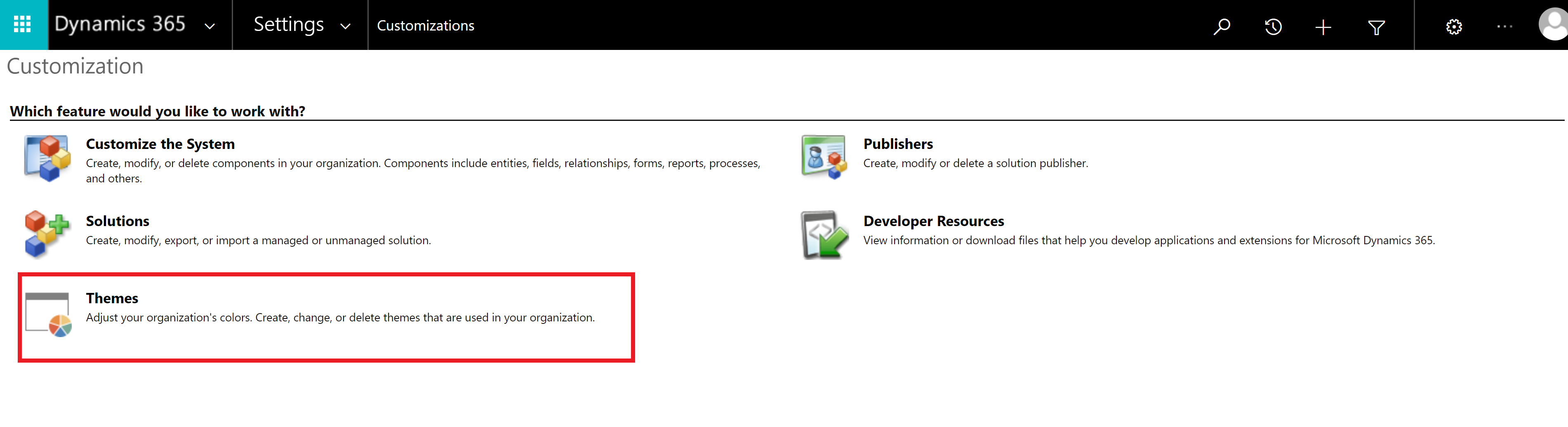
This post is part of a series that I am creating which go over Customizations as they relate to Microsoft Dynamics 365.
Themes are designed to do very simple changes to your Microsoft Dynamics instance. They are useful for company branding. For example, McDonalds might want its ribbon to be orange and add their logo to the navigation. There are a few things to note about themes before we go and practice making one. Themes cannot be included in Solutions. They must be created on a (per organization) basis. Themes are very easy to change and are found in Settings, Customizations, and Themes.

We will see a few out of the box Themes displayed. Note that where “Default Theme” is selected as “yes,” that is the Theme that is being used.

Let’s try selecting the blue Theme and see what that does. Select the Theme and press “Preview.”

Instead of trying to create a color palate all by ourselves; I strongly suggest that you clone the default Theme and adjust it to your needs. Select the default Theme and press “Clone.”

This will create another Theme as seen below.

I decided to make my Theme all teal. You can see this in the next image.

Much like any Solution, Theme’s have to be published for the changes to take effect.
Logo
We’re now going to insert a logo to the Theme. Under the Logo Section of the Theme editor, hover over the selector and press new. This will open a form where you can upload the image. Try to keep the file size small or Dynamics won’t accept it.

In the image below, you can see my home’s sunset where it used to display “Microsoft Dynamics 365.” Most companies will simply want the name of their company to be displayed in this area.

Logo Tooltip
The Logo Tooltip allows you to edit the message when you hover over the logo.

Themes are easy and quite fun to mess around with. Try changing some of the colors around to make a good palate. Themes are an easy way to increase user satisfaction and adoption of the system.
The definitions are based from the Microsoft Dynamics 365 website. I encourage you to look at them. These documents are helpful when you want to learn more in depth on any subject.
