- July 25, 2019
- Posted by: Taylor Johnson
- Category: Developer
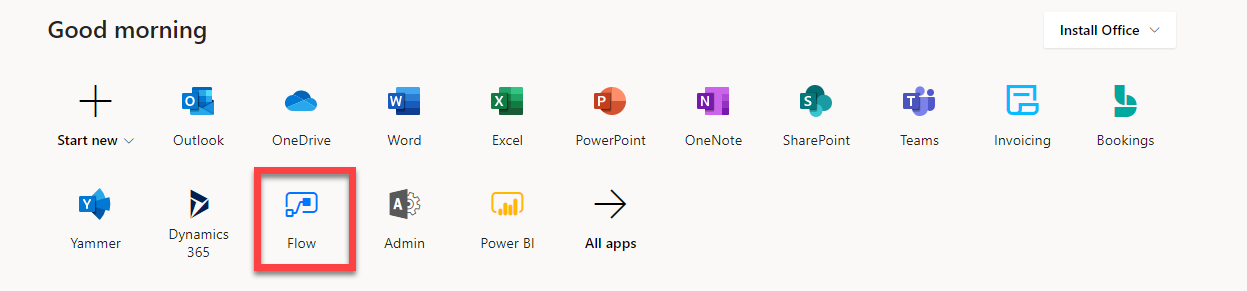
Microsoft Flow is a newer piece of Microsoft’s work space of the future. Speaking in simple terms, Flow allows us to access multiple Apps within one “workflow”.
In the past, when we created Microsoft Dynamics Workflows, we could only really use the information from Microsoft Dynamics. With Flow, we can now create cross-application workflows called Flow.
Lets practice this cross-application concept by creating a Flow that will grab information from an Excel sheet and update an Account inside Microsoft Dynamics. Remember, these are two separate applications.
To start, lets go to the Office 365 home, where we can see all of our apps.

When you press the Flow button, it will take us to Microsoft Flow. You can see the home screen of Microsoft Flow in the image below.

On the left side of the screen, lets go to “My Flows”, where we can see all the Flows that we’re currently working on.

Lets create a new Flow by simply pressing the “New” button.

I created a manual trigger for this Flow, but it can be automated if you like. After the Flow is triggered, it goes to a specific file in OneDrive for Business and grabs the table that is inside of it.

The value that I get from this table is then applied to a Dynamics Account record, effectively updating it.
Now this is something that is pretty cool with Microsoft Flow. There is no way OOB to import and update already created records in bulk.
If we were to do this same update to Microsoft Dynamics Records with just D365 Workflows, we would at least need two of them. This one Flow saves us the step of creating a custom Entity and then comparing the values of that Entity with that of the Entity that we want to update.
