- January 22, 2019
- Posted by: Taylor Johnson
- Category: Customizations
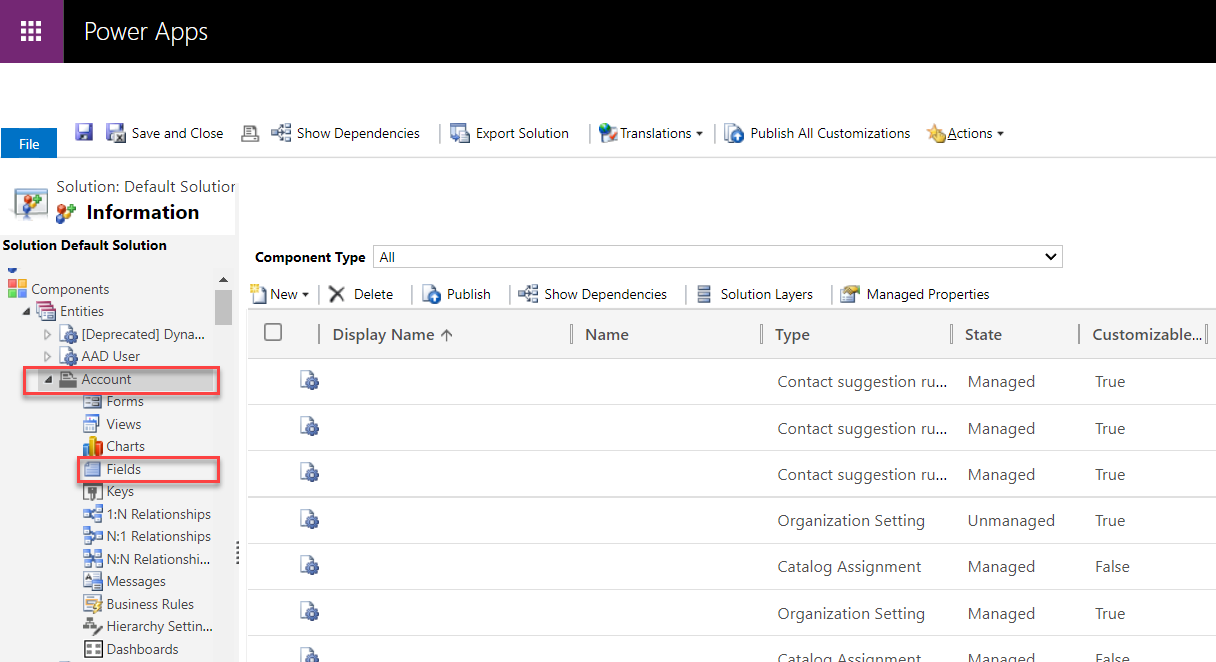
In this post, I will be going over Entities and Fields. Entities are integral to everything we do with Dynamics 365.
System Entities:
- Entities that are formed out of the box
- Most can be modified
- Can’t be deleted
Custom Entities:
- Created through solutions
- Can be modified or deleted
Activity Entities:
- Usually attached to a record
- A phone call is an example of an activity entity
Entity ownership
When looking at the ownership of an Entity, you must consider whether you want someone or something to own it. For example, you might want a User or Team to be able to own a certain Account. On the other hand, in my opinion, nobody should own a user or country. Once you save your E
User or Team:
- 5 levels of security roles privileges
- More commonly used
Organization:
- 2 levels of security role privileges
- No ownership

Entity Properties
Most companies out there will want you to customize the names of Entities. For example, they might call their “Account” E
Another related common customization is changing an Accounts image. This might help your company or your client in recognizing that specific A

| Display Name | This is where you can change the name of the Entity. Any out of the box entities Display N |
| Plural Name | This is where you would write an example of the Display N |
| Name | This is what the account is going to be referenced by in the database. This will become later as we dive into the developer realm. |
| Primary Image | The default image is what you see in the figure above. This can be changed if your company would prefer to be able to have their client’s logo associated with Account. |
| Color | The default color for account is brown as you can see in the figure above. I have found that companies like to pick colors that conform to their business’s logo colors. |
Let’s go over the different boxes that you can check at the bottom of the Entities information tab.

| Business process flows | Create business process flows for this entity. |
| Feedback | Let customers write feedback for any entity record, or rate entity records within a defined rating range by enabling entities for feedback. |
| Notes | Append notes to records for this entity. |
| Activities | Associate activities to records for this entity. |
| Connections | Use the connections feature to show how records for this entity have connections to records of other entities that also have connections enabled. Connections are helpful because you can connect a contact to an account. |
| Sending e-mail | Send emails using an email address stored in one of the fields for this entity. |
| Mail Merge | People can use this entity with mail merge. |
| Document Management | Enabling this feature allows for this entity to participate in integration with Microsoft SharePoint. |
| OneNote Integration | Have the benefits of using OneNote to take or review customer notes from within your instance. |
| Access Teams | Create team templates for this entity. |
| Queues | Use the entity with queues. This is helpful with the sharing of work. |
| Knowledge Management | You can create and manage knowledge articles that your users may be looking for by enabling Knowledge Management. |
| Enable for SLA | Ensure efficient handling of leads from start to finish by enabling service level agreements. |
| Duplicate Detection | Enabling this allows you to create duplicate detection rules for this entity. |
| Allow Quick Create | This allows employees to quickly create a new record. There must be a quick create form created for this Entity for this to work. |
| Auditing | Auditing allows for changes to entity records to be captured over time. |
| Enable for phone express | This entity will be available within the Microsoft Dynamics 365 for phone express. |
| Enable for mobile | This entity will be available using Microsoft Dynamics 365 for mobile. |
| Reading pane in Dynamics 365 for Outlook | Records for this entity can display in a read-only view in CRM for Outlook. |
| Offline capability for Dynamics 365 for Outlook | People using Microsoft Dynamics CRM for Outlook can choose to include data from this entity with the data they take offline. |
Control Tab
The control tab of the entity, Properties, allows us to add visualizations. Some visualizations include calendars or star ratings.

The newer control that you will find yourself using a lot is editable grids. Editable Grids allow us to access related Entities from inside a Form. This saves a lot of time for the end user. This is where we would be able to allow Editable grids and control whether they are available for display on the Web, Tablet, or Phone.

Custom Entities and Security Roles
The System Administrator needs to enable access/privileges to all custom E
Field Types
Fields or columns (for developers) are what users enter values into. The types of values change with the different types of fields. Fields are the restrictions on forms. We, as admins, can direct users attention to what we want them to enter. For example, we may not need the zip code of all Clients, so we will omit that field from the F
Simple Field – Contains non-calculated field entries.
- Single Line of Text, Option Set, Two Options, Image, Whole Number, Floating Point Number, Decimal Number, Currency, Multiple Lines of Text, Date and Time, Lookup
Calculated Field – Contains calculations from related Entities.
- Single Line of Text, Option Set, Two Options, Whole Number, Decimal Number, Currency, Date and Time
Rollup Field – A rollup field contains a combined value computed over the records related to a specified record, such as open opportunities of an account.
- Whole Number, Decimal Number, Currency, Date and Time

Field Properties
There are also a bunch of field properties that we can select from. You will be dealing with these a lot and it is important that you know all of the different types of Fields we can create. Below is a list of what each property allows us to do.

| Single Line of Text | This field can contain up to 4,000 text characters. |
| Multiple Lines of Text | This field can contain up to 1,048,576 text characters. |
| Option Set | This field provides a set of options. |
| Multi-Select Option Set | This field provides a set of options, where multiple options can be selected. |
| Two Options | This field provides two options. Each option has a number value of 0 or 1 corresponding to a false or true value. |
| Status | A system field that has options that generally correspond to active and inactive status. |
| Status Reason | A system field that has options that provide additional detail about the Status field. |
| Whole Number | Integers with a value between -2,147,483,648 and 2,147,483,647 can be in this field. |
| Floating Point Number | Up to 5 decimal points of precision can be used for values between -100,000,000,000 and -100,000,000,000 can be in this field. |
| Decimal Number | Up to 10 decimal points of precision can be used for values between -100,000,000,000 and -100,000,000,000 can be in this field. |
| Currency | Monetary values between -922,337,203,685,477 and 922,337,203,685,477 can be in this field. |
| Date and Time | This field has format options to display Date Only or Date and Time. |
| Image | Each entity that supports images can have one image field. |
| Lookup | A field that allows setting a reference to a single record of a specific type of entity. |
| Owner | A system lookup field that references the user or team that is assigned a user or team owned entity record. |
| Unique Identifier | A system field stores a globally unique identifier (GUID) value for each record. |
| Customer | A lookup field that you can use to specify a customer, which can be an account or contact. |
That is all that I have for Fields so far. I hope you enjoyed the post!
The definitions are based from the Microsoft Dynamics 365 website. I encourage you to look at them. These documents are helpful when you want to learn more in-depth on any subject.
