- May 21, 2020
- Posted by: Taylor Johnson
- Category: Developer
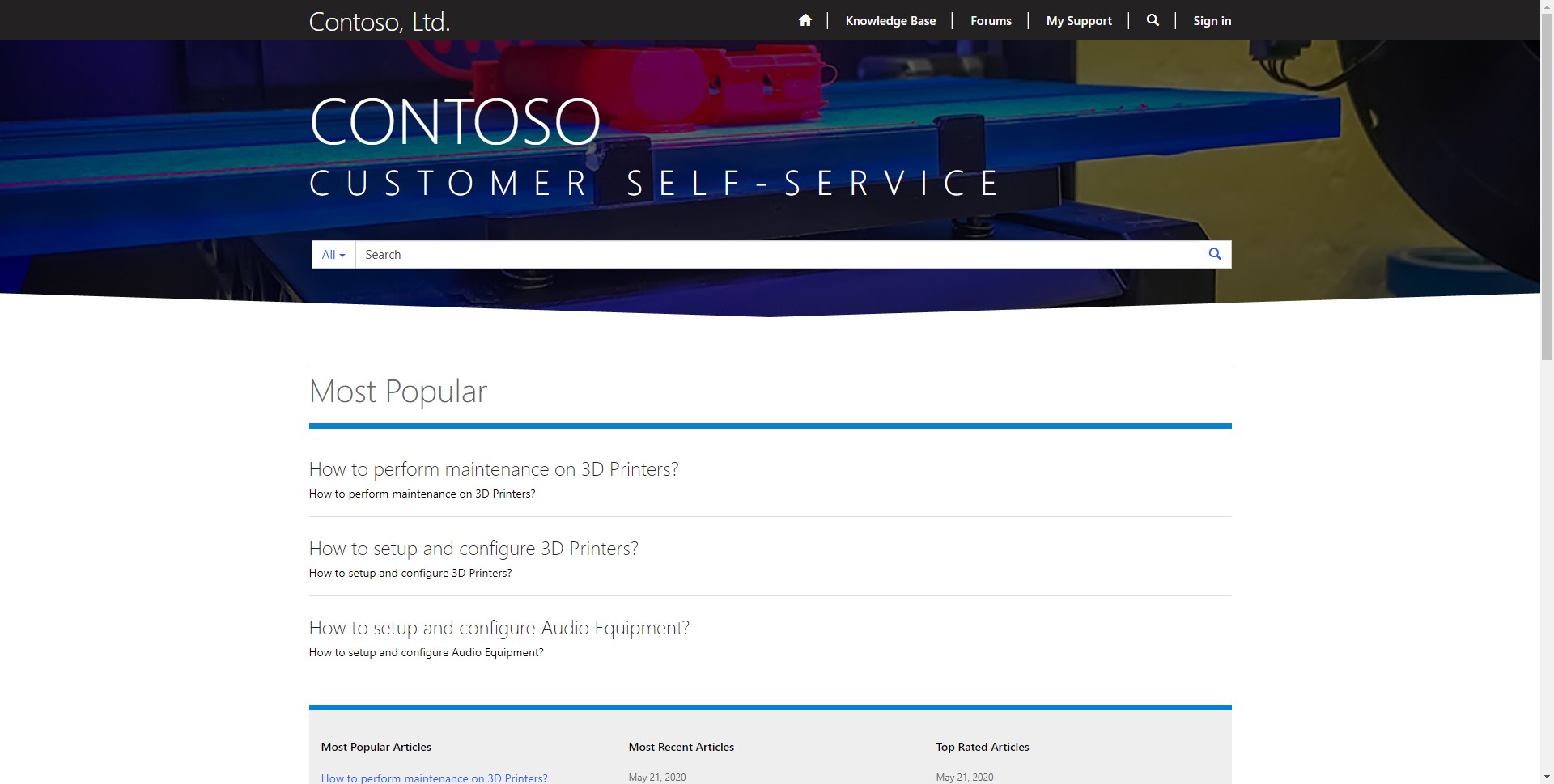
Portals are useful add-ons that allow your organization to expand its client-facing capabilities. They allow you to surface Microsoft Dynamics logic on the web. Some useful portal scenarios can be seen below.
- You have clients that want to be able to report issues online.
- Your organization wants to post content for logged-in clients on the web.
Some key capabilities to keep in mind when deciding whether or not to use portals are their functionality, extensibility, and security.
Functionality
Microsoft Portals allow quick, no coding ways to get Microsoft Dynamics functionality on the internet.
Extensibility
Portals allow a base platform, which can easily be added onto. Specifically, there are links to PowerBi and SharePoint. You can also develop custom logic for any complex requirement.
Security
All the data used on portals is protected through the Dynamics Security Model. This security model is very secure and uses authentication to give access.
Once you are sure of the reasons why you are choosing a portal, it is important to note that there are different types of portals. The three different portals can be seen below, along with their different sub-types.
- Customer Portal
- Custom Portal
- Community Portal
- Customer Self-Service Portal
- Employee portal
- Employee Self-Service Portal
- Partner Portal
- Customer Self-Service Portal
- Community Portal
- Partner Portal
- Custom Portal
Let’s now go through all of the different portals, and how they are primarily used. Below you will see each of the different portal types listed above but in more detail. Keep in mind as you are going through each of these portal types, that they can all be changed to do whatever you want, this is just how they will be set up from default.
Self-Service Portals
- Customers can create case requests that are tracked back to Microsoft Dynamics.
- KB article searches
- Forums can be created
- Polls and surveys can be maintained by your organization here.
Community Portal
- Discussions Forums
- Blogs
- Case Management
Partner Portal
- Customer Management
- Account Management
- Opportunity Management
Project Service Automation Portal
- Customers and Partners can be able to view projects by accessing the portal. Customers would be able to see open/closed projects and potentially the status of them.
Field Service Portal
- Customers can view agreements made with your organization, and edit/view their account-related information.
- View Invoices
- View active work orders
Let’s try creating a Customer Portal.
Provision a Portal
You must have the Office Global Administrator security privilege. Now, go to the office admin center, select “All admin centers”, “Dynamics 365”, “admin center”, “Dynamics 365”, “Applications”, and then click “Portal Add-On” and select “Manage”.

Once you click manage, the screen below will populate. Fill out the fields, and proceed to press submit.
NOTE: After clicking submit, it may take some time for the portal to provision. When I did this step, it took about an hour to complete.

When the portal finally finishes, you should be left with a portal similar to the one in the image below.

Now it is time to customize the portal with custom fields, logic, and information!
As you have seen in this quick post, portals are relatively easy to create. The trick with portals is that they take a a while to customize. In future posts, we will go over creating pages, adding authorized users, using dynamics forms, and the licensing costs.
