- April 24, 2019
- Posted by: Taylor Johnson
- Category: Configurations
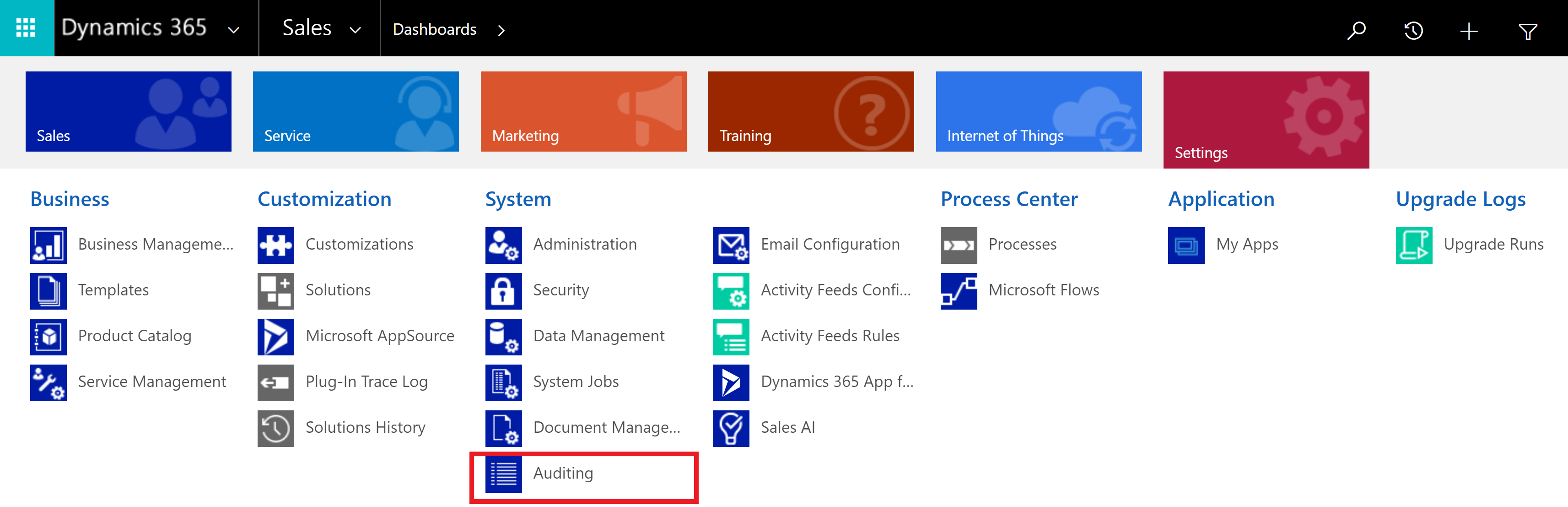
This post is part of a series that I am creating which go over Configuring as they relate to Microsoft Dynamics 365.
Auditing is helpful when you are trying to manage data for your company. By default, auditing is turned off. When turned on, you can track changes to your Microsoft Dynamics 365 instance. Tracking changes to your instance is helpful when you want to know what Fields were changed and by whom. You could even see when your Users logged in or off. Below are just a few examples of why auditing is helpful for Dynamics 365.
• Looking at the history of records and what has changed
• Tracking when a user has logged into Dynamics 365
• Complying with regulatory codes
• Analyzing what users changed on forms to further understand how to improve that document
Global (System) Auditing
There are three types of auditing in Microsoft Dynamics 365: Global, Entity and Field level auditing. At the System level of auditing, you can define when a User logs in or out and which Entities that you would like to audit.
To turn on Auditing, we first must go to System Settings, then Auditing. In this menu, you can see that we can either turn on or off auditing and then define what we would like to audit. You can also turn on User auditing here as well. User auditing helps when you want to track when a User logs into Microsoft Dynamics 365.

You can enable Auditing for a preset group of Entities which you can see by hovering over them. These lists are helpful because they allow us to pick a select group of Entities that the Dynamics 365 creators thought were related.

Entity and Field Auditing
When you select the “Entity and Field Auditing” option in Settings, Auditing, it takes you to the default Solution. In the default Solution, you can see where the Entities are enabled.

In the default Solution, you can see that some custom Entities are already enabled for Auditing. You can enable most Entities for Auditing. To enable A

We can also set up Fields for Auditing. To do this, go to each Field that we would like to audit, and click the button that says A

Audit Summary View
The “Audit Summary View” allows you to see the changes to any record via audited records. Keep in mind that there are not many logs in my practice one, but with big organizations, the records become much larger. You will eventually need to take advantage of the filter options in the top left of the screen.

Audit Log Management
The “Audit log Management” allows us to delete logs that are old. Audit Logs are essential because, over time, space runs out. You need to keep this up to date so that your instance has enough storage.

I find Auditing to be one of the more confusing areas of Microsoft Dynamics. As always, practice is the best way to learn something that you don’t understand. Keep with it, and you will eventually be implementing A
The definitions come from the Microsoft Dynamics 365 website. I encourage you to look at them. These documents are helpful when you want to learn more in-depth on any subject.
