- May 12, 2019
- Posted by: Taylor Johnson
- Category: Configurations
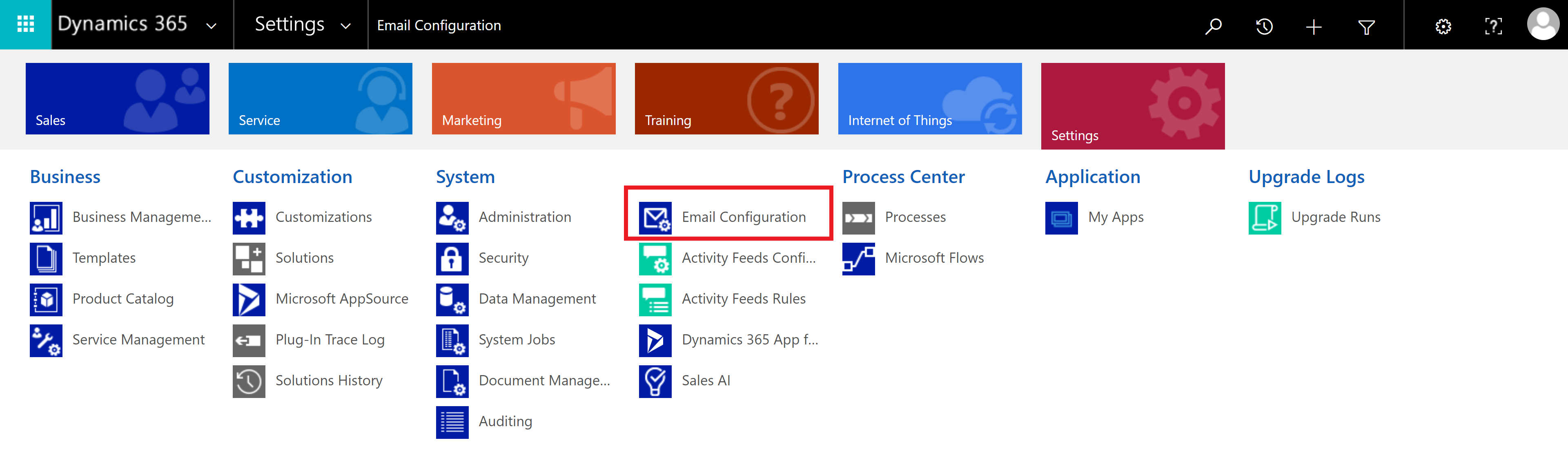
This post is part of a series that I am creating which go over Configurations as they relate to Microsoft Dynamics 365.
Microsoft Dynamics allows Users to associate emails with their Dynamics 365 instance. There are lots of reasons for wanting to associate emails with your Dynamics instance. Email association is great for Users that want to be able to track clients and/or access their emails from one place. You can send and receive emails through Dynamics 365 without having to access Outlook. You can also set up automatic record creation when someone emails your User email. Email configuration can be done with either an Online or On-Premise environment.
Online
Online email configuration is through Microsoft Office 365. Keep in mind that each User needs an active Exchange Online license.
On-Premise
Using an Exchange server that is connected to an On-Premise environment.
Options
There are two options for integrating emails with your Microsoft Dynamics 365 instance.
- Server-side synchronization – the recommended approach
- Dynamics 365 for Outlook
Server-side synchronization is the recommended approach for online instances. Server-side synchronization is the fastest because it does not need any more software or servers for it to work.
On the flip side, Dynamics 365 for Outlook allows you to access Dynamics 365 through Outlook. Dynamics 365 for Outlook isn’t the recommended approach because you must be signed into Outlook to send outbound emails. Dynamics 365 for Outlook adds an extra step to the average User, which overtime costs companies money.
Server-side synchronization / setup
To enable Server-side synchronization, we must first go to the system settings. In system settings, we can enable the type of email configurations that we want. It is very helpful to read through all of the email settings and options that you might one day be expected to perform.

By default, the options to only send emails of approved Users are selected. This option is the reason why typically the System Administrator must approve new Users mailboxes before you can test them.

Now that we have the system settings configured, we need to create an email server profile. For online instances, the setup is already done for you. Typically, there will only be one profile, but you can have multiple. To do this, go to Settings, Email Configuration, Email Server Profiles.

Double click the default profile and the form below will populate.

The administrator must approve mailboxes for Users, and the mailboxes must be tested/enabled before they can start using their email in Dynamics 365. Also, in these settings, we can configure the outgoing email to be “none.” This is important because your client may not want all their Users to be able to send outgoing emails.

Forward Mailboxes
You might have noticed while setting up a mailbox that there is an option for creating a forward mailbox.

A forward mailbox is where you can just set up one email address and have it linked to forward to all of the other email addresses. Forward Mailboxes are good because you only have to set up one email, but bad because each User can’t send emails outbound. You might ask, why would anyone want this setup? You would be surprised.
Forward mailboxes are perfect for call centers because the Users don’t need to associate appointment or anything along those lines.
Forward Mailboxes don’t work for the average company that has a Sales, or Service department. These Users would need all of the features that a Forward Mailbox deletes.
Outlook Settings
Outlook also has its own tab in the system settings. I found it very helpful to go over the settings, reading each line.

Folder Tracking
Folder tracking is an excellent feature of Dynamics 365 as it allows you to create a folder that you can associate an email within Outlook. You can only create 25 folders per User, so you need to strategically create names for them.
The definitions are based from the Microsoft Dynamics 365 website. I encourage you to look at them. These documents are helpful when you want to learn more in depth on any subject.
